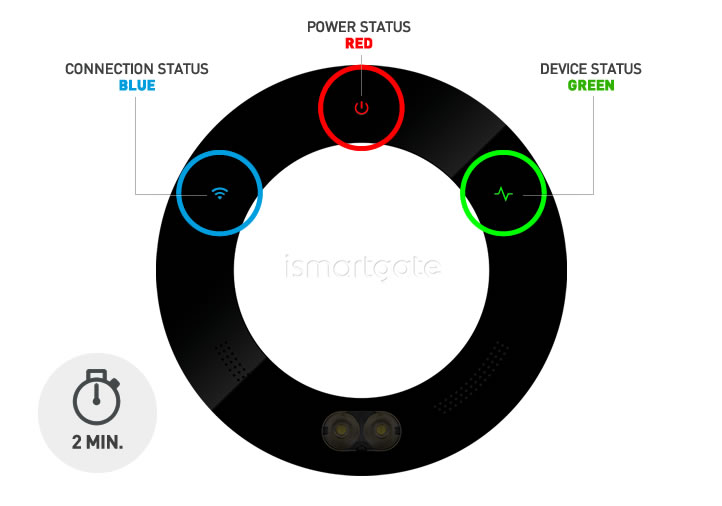02. Program Android
Återställ ismartgate-enheten

Enhet måste vara PÅSLAGEN.
Tryck med hjälp av ett gem på RESET-knappen i ca 10 sekunder.
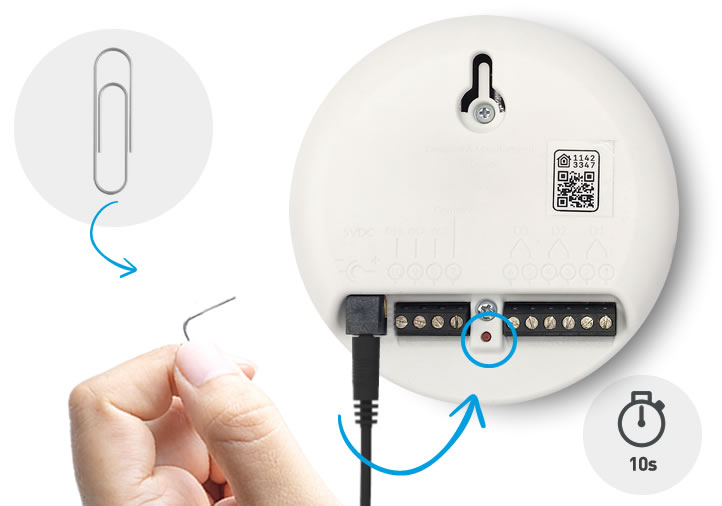

Enhet måste vara PÅSLAGEN.
För att kontrollera att RESET har lyckats, vänd ismartgate-enheten till framsidan och kontrollera att "Anslutning & Status" Lampor är avstängda.
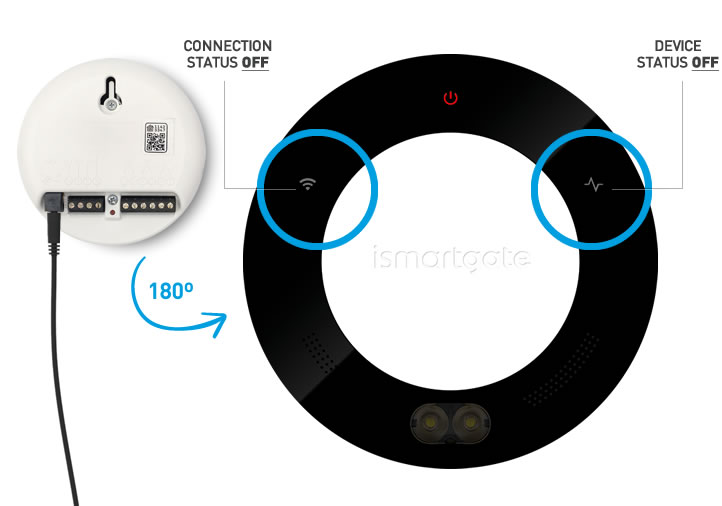

Enhet måste vara PÅSLAGEN.
Vänta 2 minuter tills du ser blinkningar:
1.Status grönt ljus
2.Power rött ljus
3.Wi-Fi blått ljus
Programmera sedan om ismartgate.