03. Installing ismartgate doorbell
Digital Chime
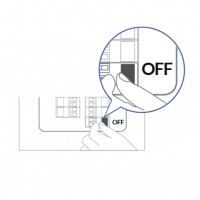
First of all, you need to turn the light breaker off to avoid injuries
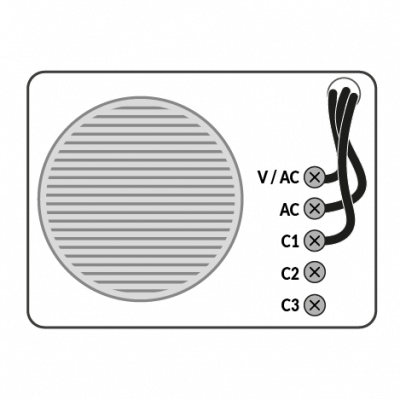
This is what a Digital Chime looks like.
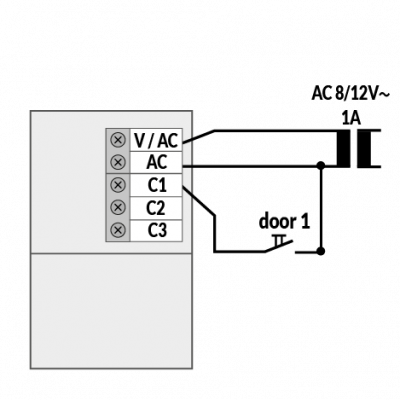
Locate the Chime connections in order to wire the power kit.
In case you can not see the labels it may be necessary to check the manual or contact a trained electrician.
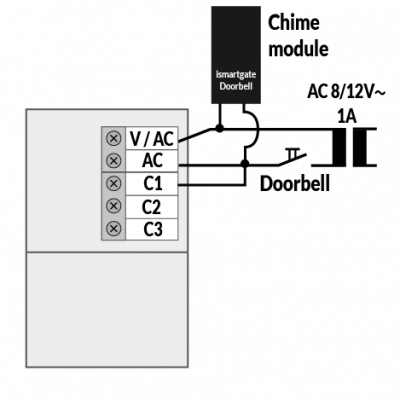
Wire the power kit to the doorbell wiring as per example.
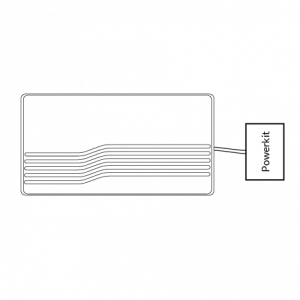
This is how the power kit will sit after connecting it to your chime.

