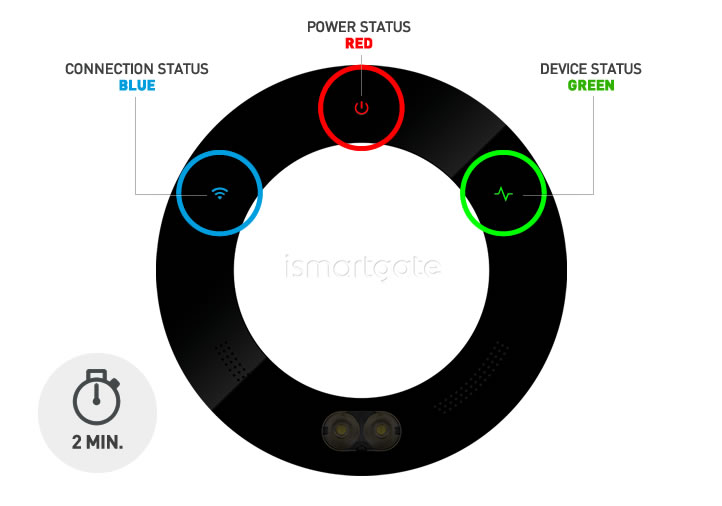02. Installation af ISG PRO/Lite fra Windows
Nulstil ismartgate-enhed

Enhed skal være TÆNDT.
Tryk på RESET-knappen i ca. 10 sekunder ved hjælp af en papirklips.
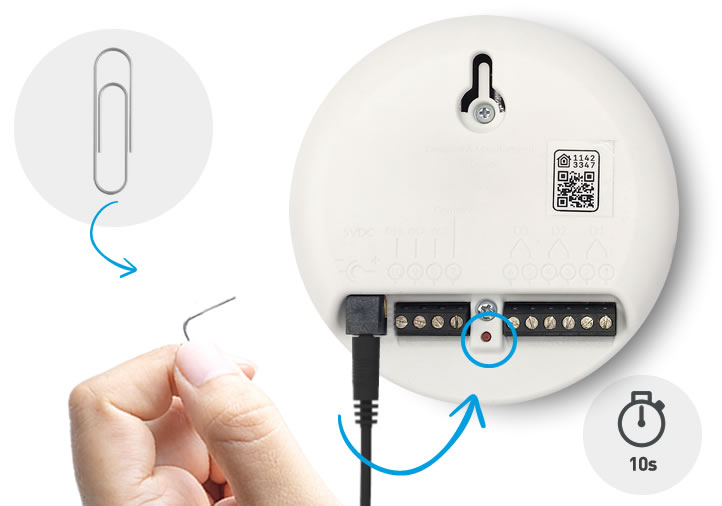

Enhed skal være TÆNDT.
For at kontrollere, at RESET er lykkedes, skal du vende ismartgate-enheden mod forsiden og kontrollere, at "Forbindelse & Status" Lys er slukket.
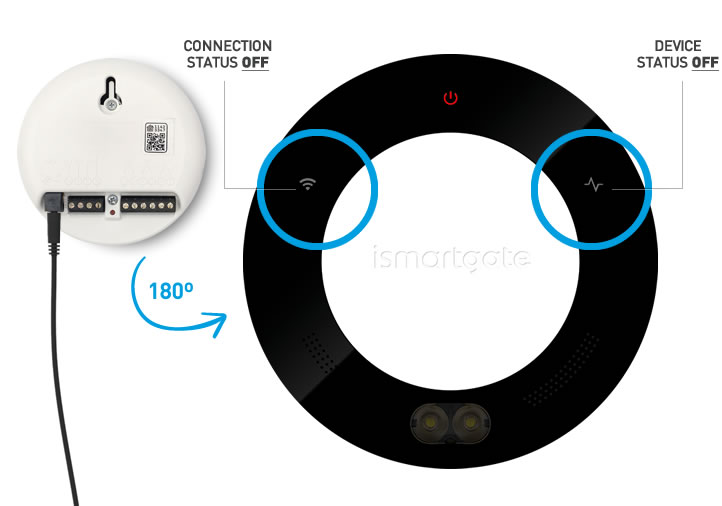

Enhed skal være TÆNDT.
Vent 2 minutter, indtil du ser, at det blinker:
1.Status grønt lys
2. rødt lys for strøm
3.Wi-Fi blåt lys
Programmer derefter ismartgate igen.