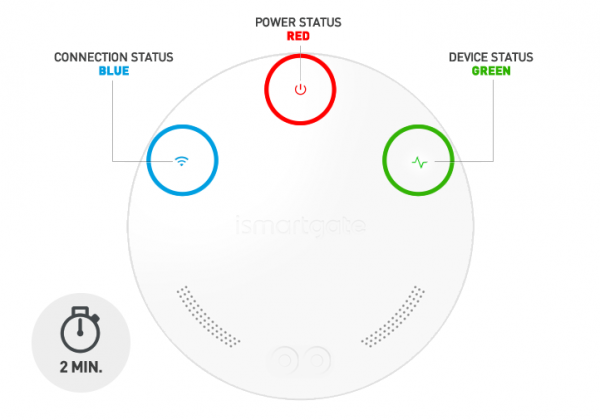02. ISG Mini installation
Reset ismartgate Device

Device must be POWERED ON.
With the help of a paper clip, press the RESET button for about 10 seconds.
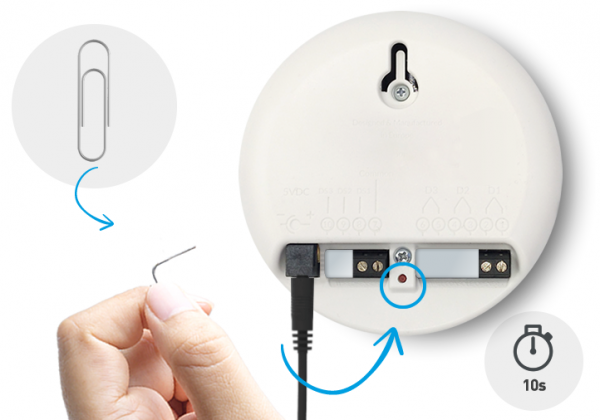

Device must be POWERED ON.
To check RESET has been succesful, turn the ismartgate device to the front and check that “Connection & Status” lights are off.
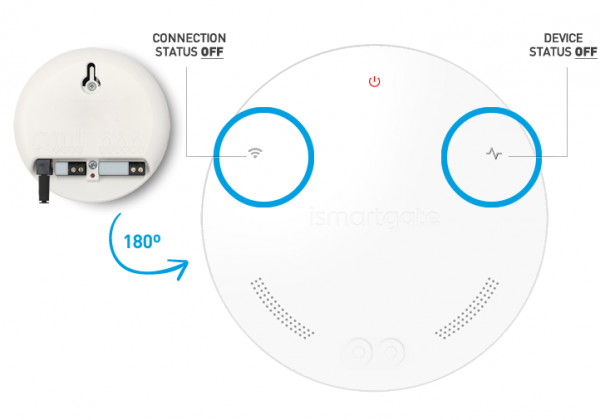

Device must be POWERED ON.
Wait 2 minutes until you see blinking:
1.Status green light
2.Power red light
3.Wi-Fi blue light
Then re-program the ismartgate.