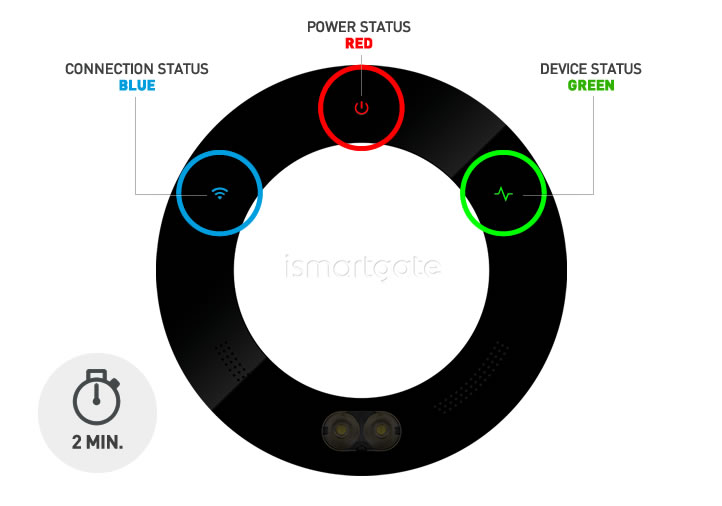02. Reset iSG PRO/Lite/Mini
Reset ismartgate Device

Device must be POWERED ON.
With the help of a paperclip, press the RESET button for about 10 seconds.
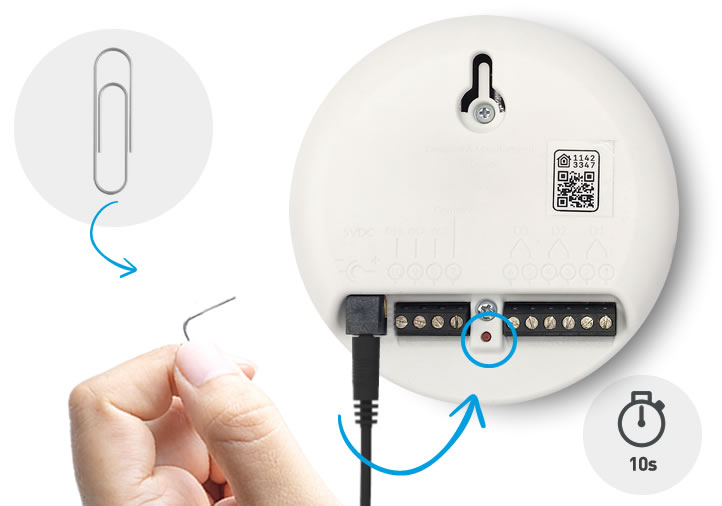

Device must be POWERED ON.
To check RESET has been successful, turn the ismartgate device to the front and check that “Connection & Status” lights are off.
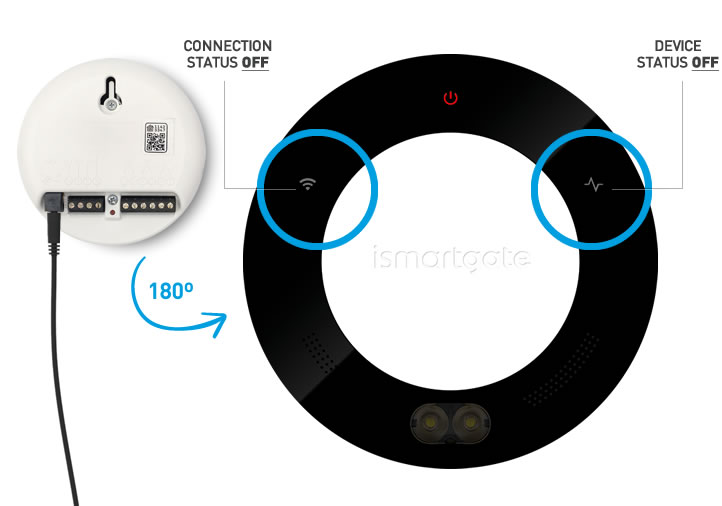

Device must be POWERED ON.
Wait 2 minutes until you see blinking:
1.Status green light
2.Power red light
3.Wi-Fi blue light
Then re-program the ismartgate.