02. ISG PRO/Lite installation from Windows
Check Wi-Fi Password
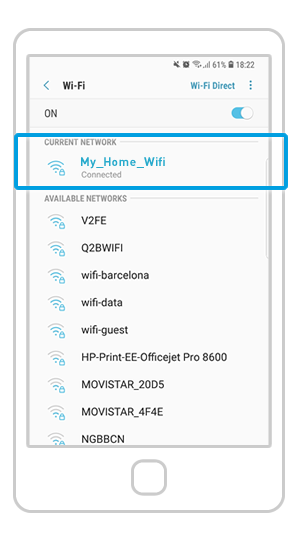
Make sure you are connected to the same network (ie. “My_Home_WiFi”) as the one you will connect the ismartgate device.
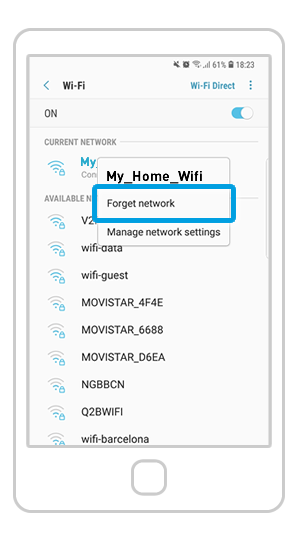
Once connected, press for a few seconds on the selected network and choose “Forget Network” option.
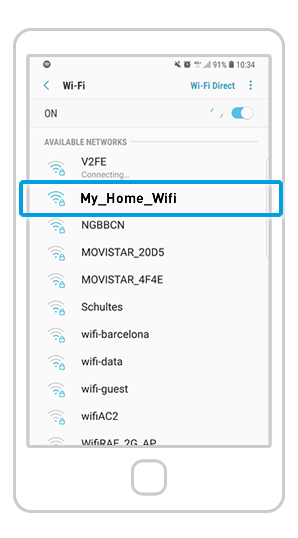
You will now find the list of available Wi-Fi networks. Make sure to choose again the same network where Smart Connect is going to connect to.

