02. Program Android
ismartgate Set up
ismartgate Config

Scroll down and check the colour of your ismartgate device connection light.
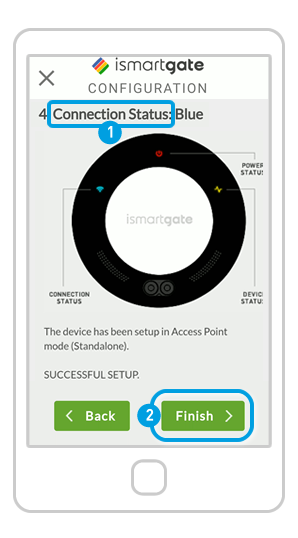
1. Read the 4 possible options for the device “Connection Status”.
2. Press “Finish”.
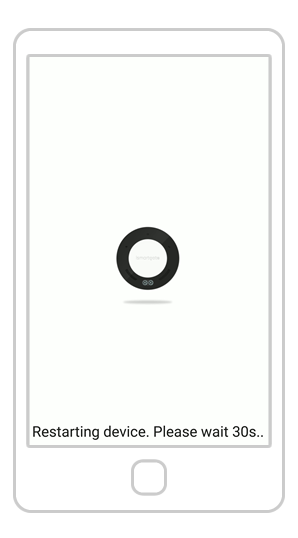
The device will now reboot. Wait for approx. 2 minutes. In the meantime, please make sure you are connected to same WiFi network as the ismartgate device.

