02. Program Android
ismartgate Set up
Admin information
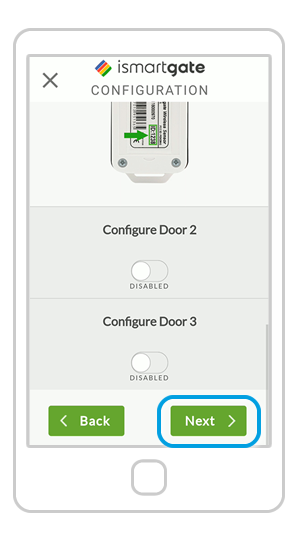
After scrolling down to bottom, press “Next”.
NOTE: Do not forget to “ENABLE” DOOR 2 and DOOR 3 if you have a second/third garage door and/or gate.
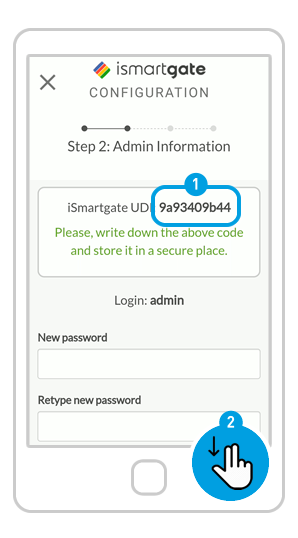
Define your settings as the “admin” of the device:
1. Write down your UDI in a safe place
2. Scroll down.
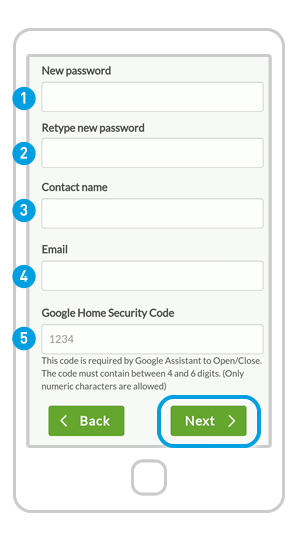
(1) Fill in the fields:
1. New Password: Define your ismartgate account Password.
2. Retype new Password: for security reasons.
3. Contact Name: Put your name.
4. Email: Put your email address.
5. Introduce the Google security code to activate the door with Google Assistant (mandatory). Write it down in a secure location.
(2) Click “Next”

