02. Program Android
ismartgate Set up
Configure Doors
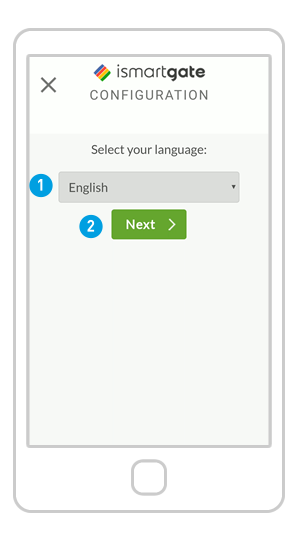
1. Choose your preferred language
2. Press “Next”.
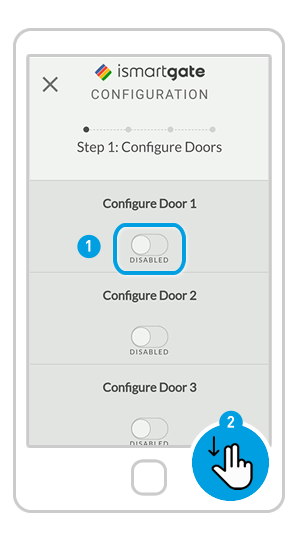
Define how many doors you want to control:
1. Start “Enabling” DOOR 1
2. Scroll down.
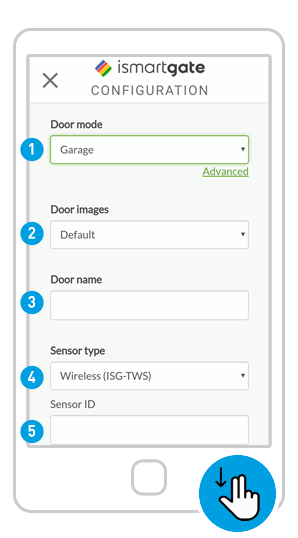
(1) Fill the following fields:
1. Door mode: Garage / Gate
2. Door Images: Default / Custom (you can upload pictures of your garage door open/closed)
3. Door name
4. Sensor type
5. Sensor ID
(2) Scroll down

