02. Program Android
ismartgate Set up
Ethernet Configuration

- Open your ismartgate App
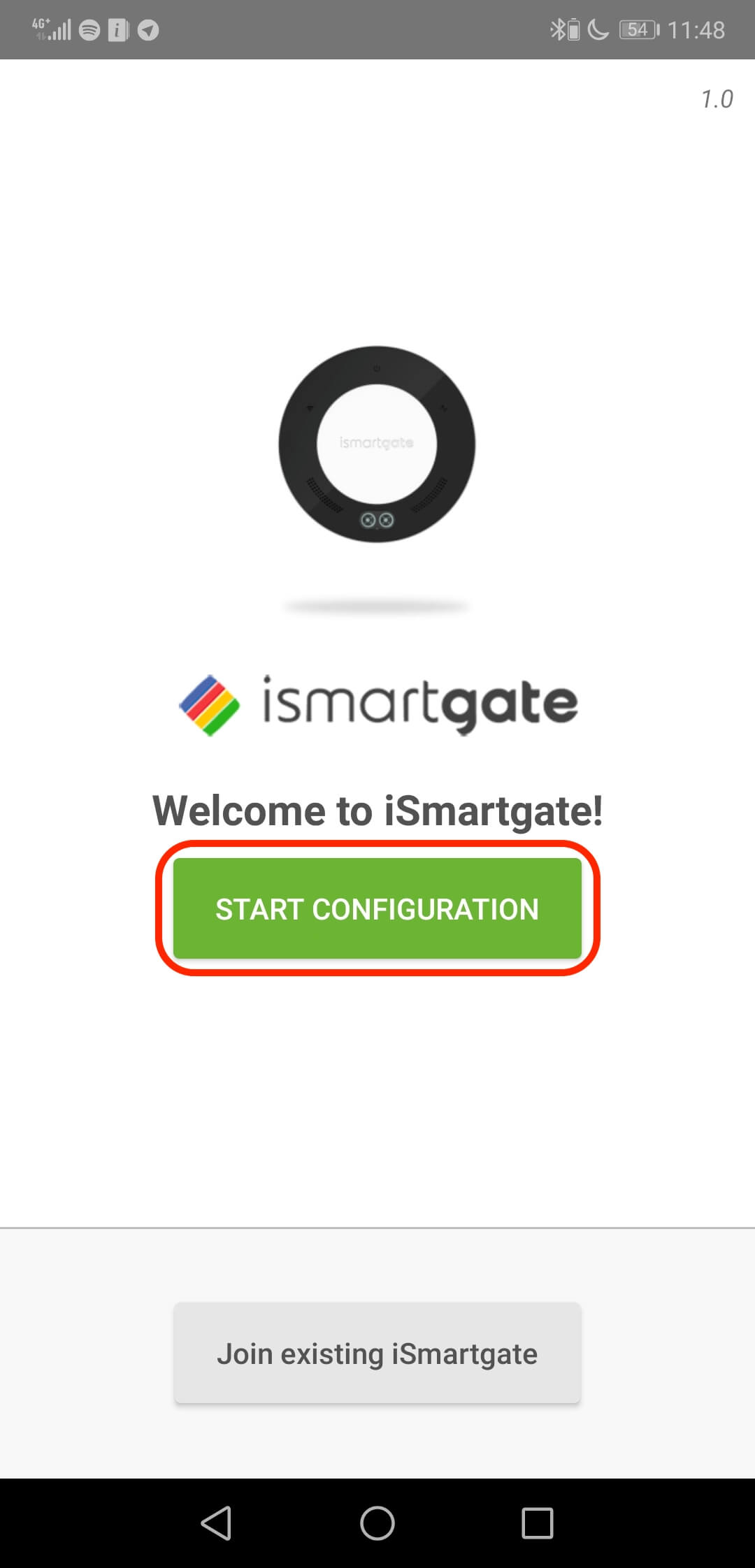
- Select the option Start Configuration.
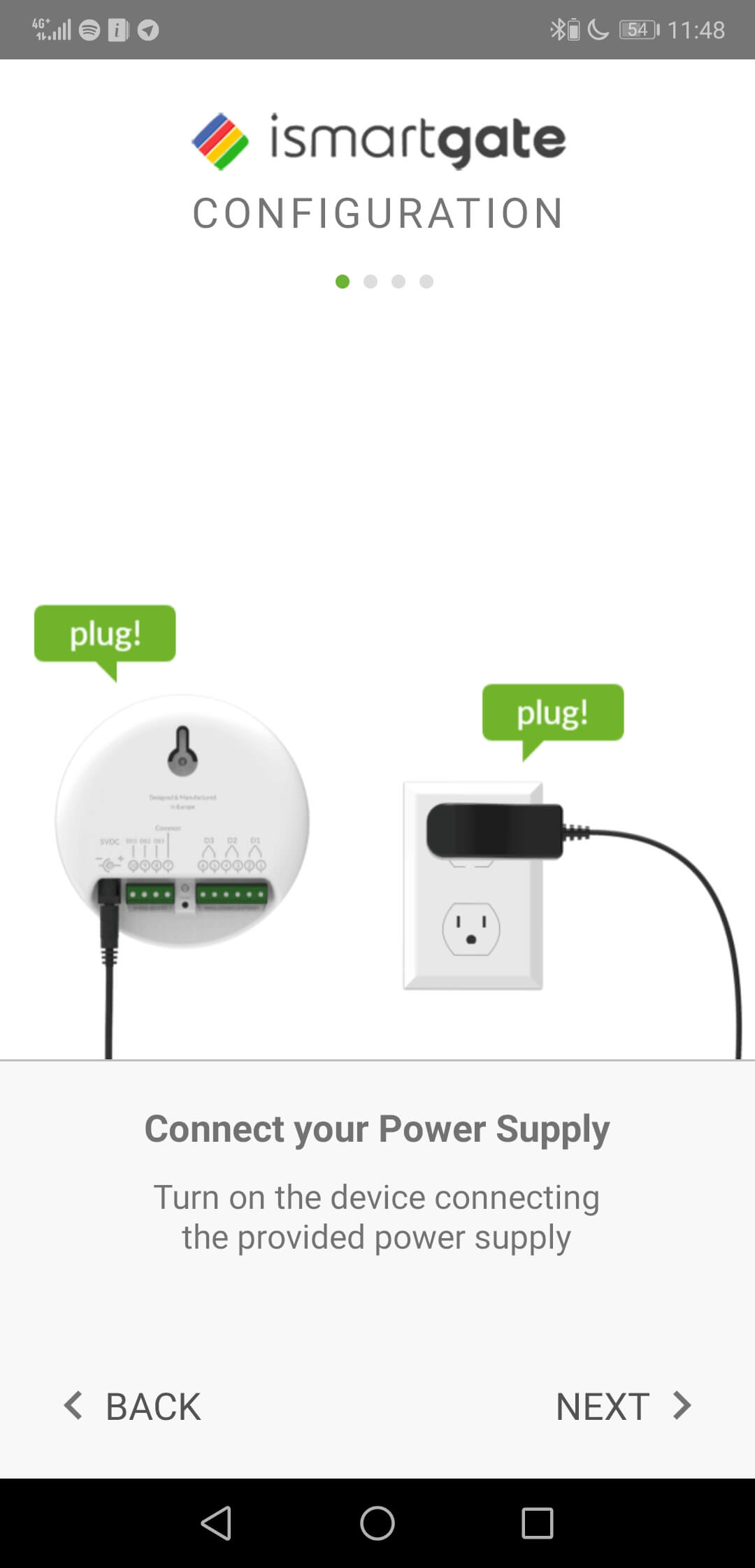
- Skip all this instructions until you see the next image

- Make sure your phone is connected to the same network as the ismartgate you connected through Ethernet. A 2.4GHz network. In case you have a 5GHz and a 2.4Ghz network, connect to the 2.4GHz network.

