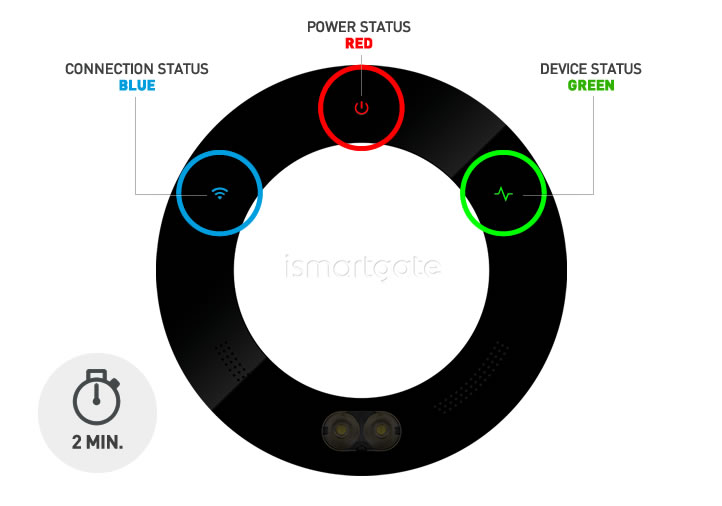02. ISG PRO/Lite-Installation unter Windows
Zurücksetzen des ismartgate-Geräts

Gerät muss ANGESCHALTET sein.
Drücken Sie mit Hilfe einer Büroklammer etwa 10 Sekunden lang auf die RESET-Taste.
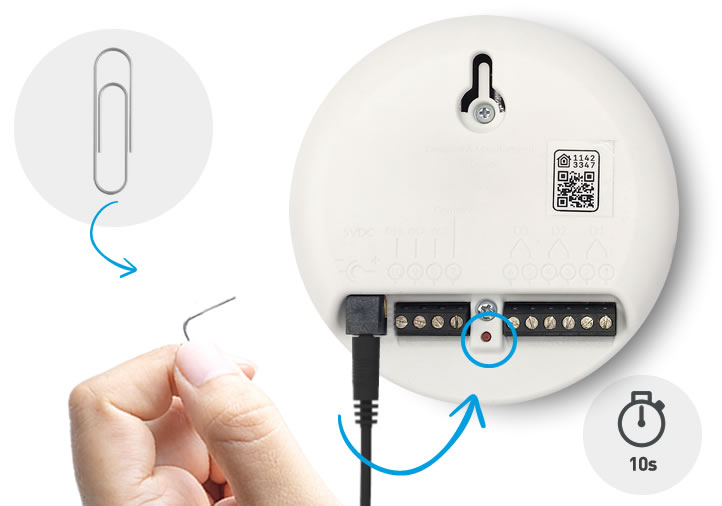

Gerät muss ANGESCHALTET sein.
Um zu prüfen, ob der RESET erfolgreich war, drehen Sie das ismartgate-Gerät nach vorne und prüfen Sie, ob "Verbindung & Status" Lichter sind aus.
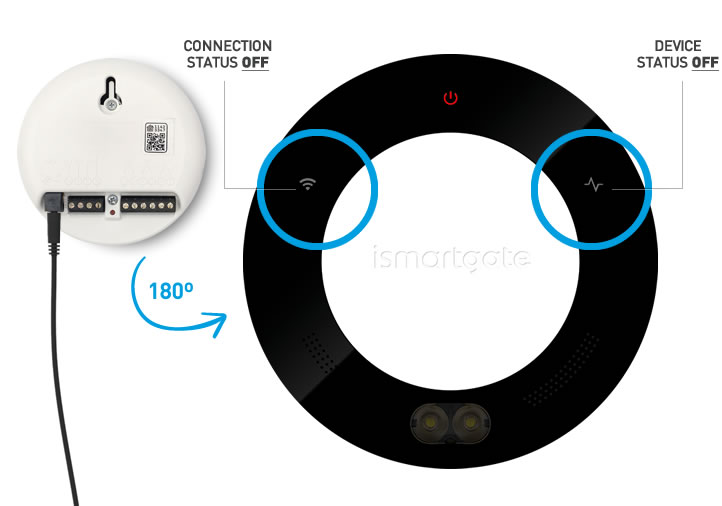

Gerät muss ANGESCHALTET sein.
Warten Sie 2 Minuten, bis Sie blinken sehen:
1.Status grünes Licht
2. rotes Licht einschalten
3.Wi-Fi blaues Licht
Programmieren Sie dann das ismartgate neu.