02. Program PC (Laptop)
Android App
Connect your Smartphone to the same Wi-fi where ismartgate is connected to.
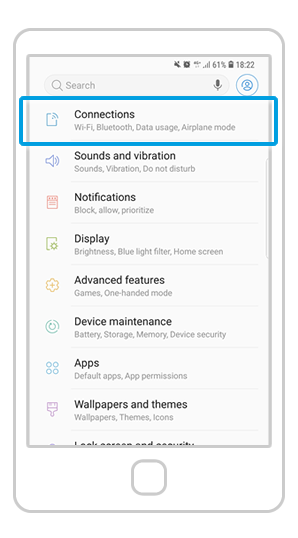
Go to your phone Settings and look for “Connections” or “Wi-Fi”.
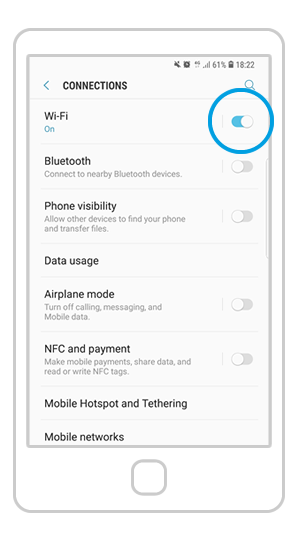
Turn on Wi-Fi if you haven’t done so yet.
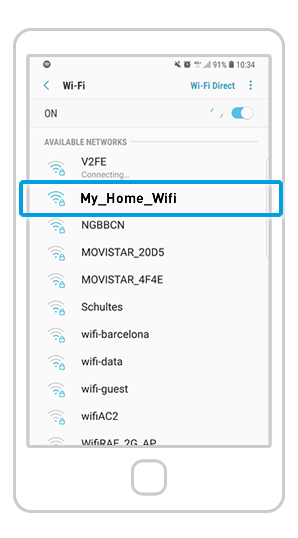
Connect your phone to the same Wi-Fi network where ismartgate device has been connected to.
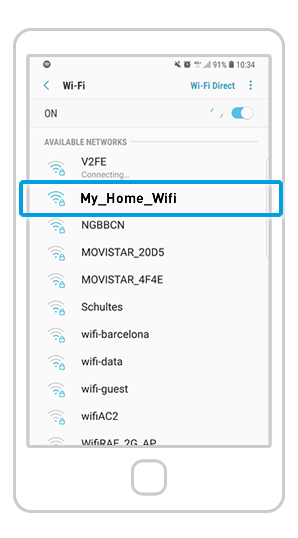
Make sure you are connected to the same network (ie.”My_Home_Network”) where ismartgate is connected to.

