02. ISG PRO/Lite installation from Windows
ismartgate Set up
Network information
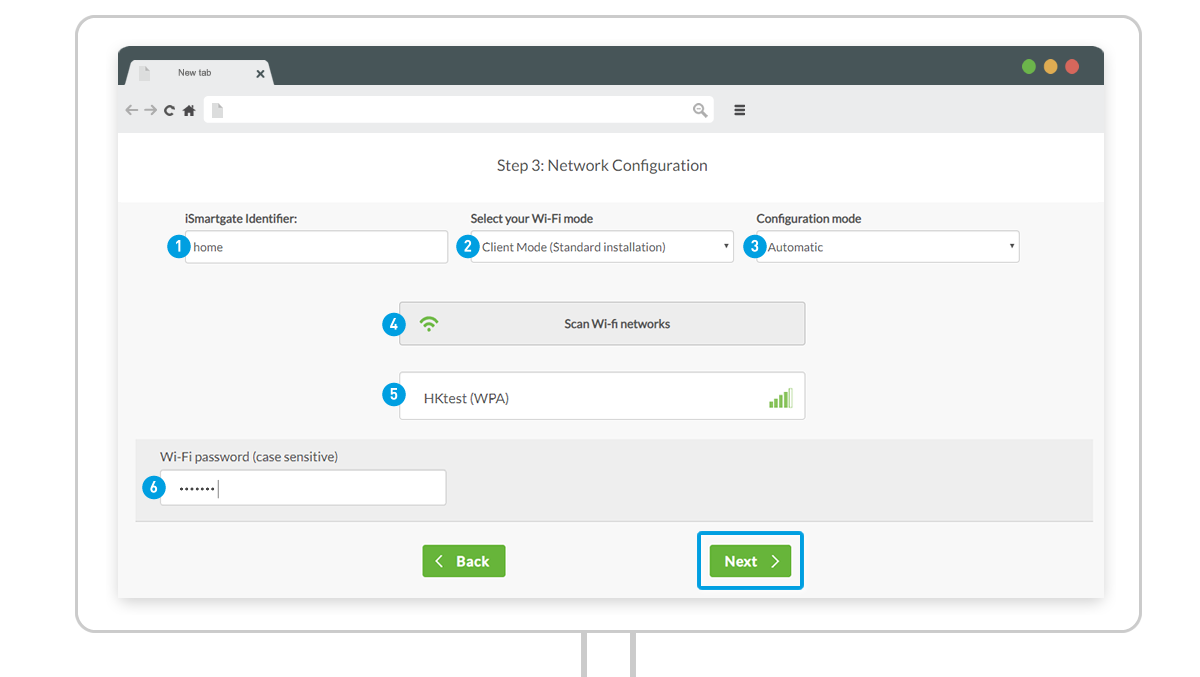
Let’s connect the ismartgate to a Wi-Fi network.
1. Define ismartgate Identifier: This is the name of the ismartgate. Can be changed at a later stage.
2. Select Wi-Fi mode:
- Client Mode: ismartgate device will connect to an external Wi-Fi network.
- Stand Alone: ismartgate device will create its own Wi-Fi network (only recommended for areas with no internet access).
3. Configuration Mode:
- Automatic: This option will allow you to scan all Wi-Fi networks around the ismartgate device automatically.
- Manual: You will need to put details of the Wi-Fi network manually: SSID (aka. network name), Wi-Fi password and encryption type.
4. Scan Wi-Fi Networks: If you’ve chosen pre-defined “Automatic” configuration mode, press “Scan all Wi-Fi networks”.
5. Wait 10 seconds for a list of all available Wi-Fi networks to pop-up. Choose the preferred network.
We strongly recommend to select only the Wi-Fi with “green” color. If your Wifi appears in “red”, please try to improve its signal.
6. Once the preferred network is chosen, introduce your Wi-Fi network password and press “Next“!

