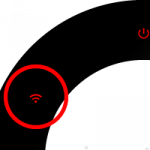02. ISG PRO/Lite installation from iPhone
ismartgate Setup
HomeKit

The QR is located at the back of the ismartgate device.
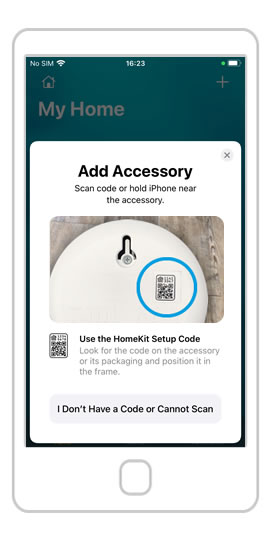
Scan the QR code. Please make sure your phone is connected to a 2.4GHz network, the one you want the ismartgate to connect to.
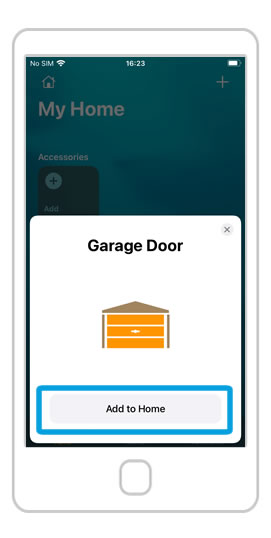
If the connection is succesful, press the “Add to Home” button.
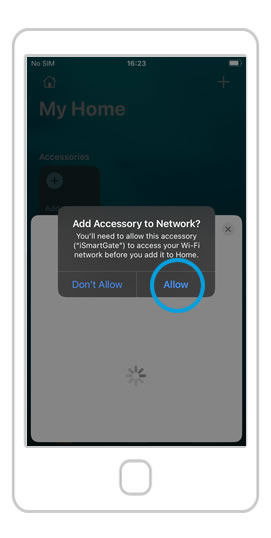
Press the “Allow” button.
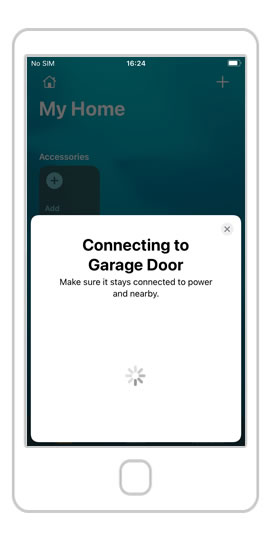
Now your ismartgate is connecting to your Wi-Fi network. Wait 30s seconds …