02. ISG PRO/Lite installation from iPhone
Finish App Setup
Full Setup
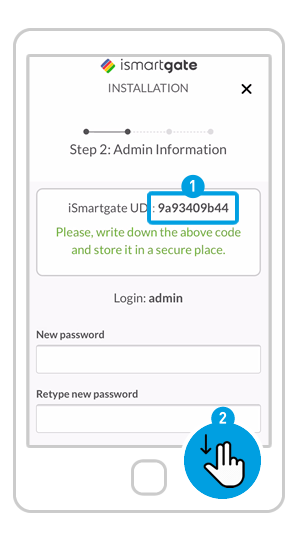
Define your settings as the “admin” of the device:
1. Write down your UDI in a safe place.
2. Scroll down.
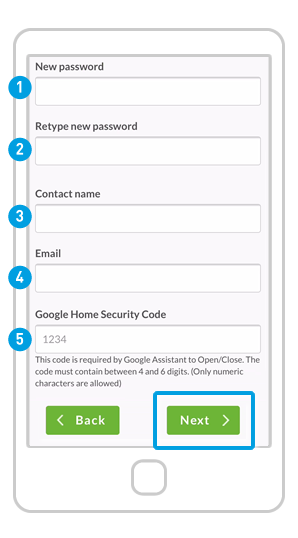
(1) Fill in the fields:
1. New Password: Define your ismartgate account Password.
2. Retype new Password: for security reasons.
3. Contact Name: Put your name.
4. Email: Put your email address.
5. Introduce the Google security code to activate the door with Google Assistant (mandatory). Write it down in a secure location.
(2) Click “Next”
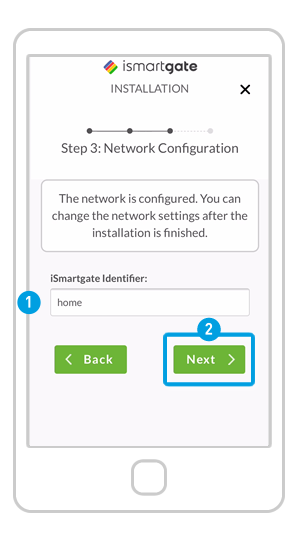
1. Define the name of the ismartgate device itself (not the doors). This name can be changed later.
2. Press “Next”.

