02. ISG PRO/Lite installation from iPhone
ismartgate Setup
Configure Doors
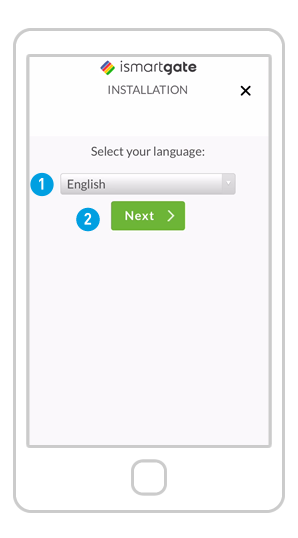
It is now time to program your ismartgate:
1. Choose your preferred language
2. Press “Next”.
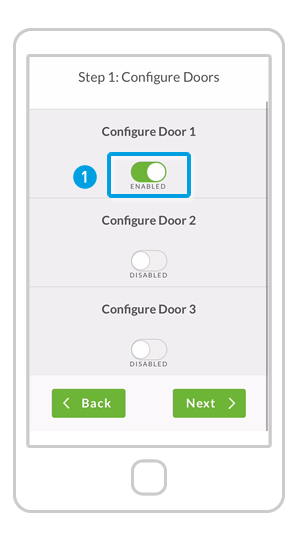
Define how many doors you want to control:
1. Start “Enabling” DOOR 1
2. Scroll down.
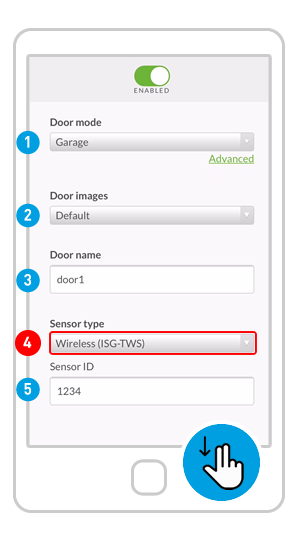
(1) Fill the following fields:
1.Door mode: Garage / Gate
2.Door Images: Default / Custom (you can upload pictures of your garage door open/closed)
3.Door name
4.Sensor type. Check carefully!
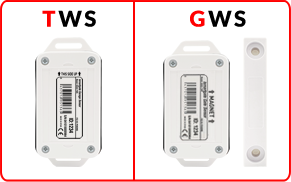
5. Sensor ID
(2) Scroll down

