02. ISG PRO/Lite installation from Android
ismartgate Set up
Network information
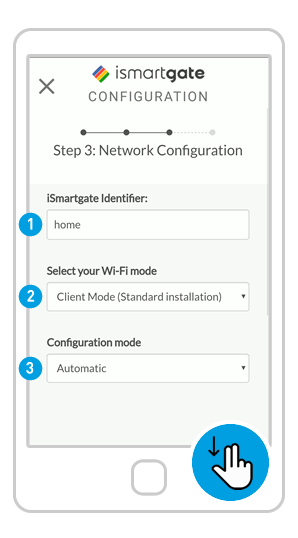
(1) Fill in fields:
1. ismartgate Identifier: Put your preferred name for ismartgate device
2. Wi-Fi Mode: Client Mode (to connect to your home Wi-Fi network) / Stand Alone (to have ismartgate create its own Wi-Fi network)
3. Configuration mode: Automatic (recommended) / Manual (to put info of your Wi-Fi network manually)
(2) Scroll down
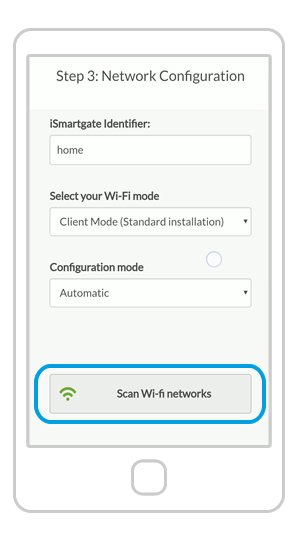
NOTE: DO NOT HIT NEXT YET.
Press scan Wi-Fi networks if you chose the “Automatic” (recommended) option.
Wait for the list of available Wi-Fi networks to display.
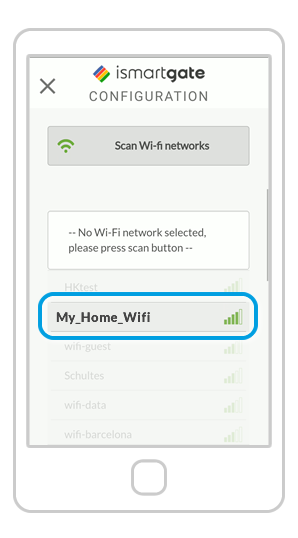
On the list of available “Wi-Fi” network, (1) select your home Wi-Fi network (the network where you want your ismartgate device to connect).
We strongly recommend to select only the Wi-Fi with “green” color. If your Wifi appears in “red”, please try to improve its signal.

